
This article is
Copyright 'The Guru' 2011-2099.
You may not copy any portion of this
for your own web site or printed publication without my explicit
permission.
How to make a MAME cab
THE EASY WAY!
I've noticed a lot of people on various forums that have an arcade cab, their PCB has died and they want to know how to fix it. It's a simple question. I'm sorry to say the answer is not as simple as you might think.
You're going to have to do it yourself or pay someone to fix it.
While you may have some sentimental attachment to your PCB, wanting to repair it and the 'keep it original' approach
doesn't work in real life unless you have a lot of time and already know how to repair them.
If you don't know, there is no simple solution other than learning how to repair a PCB properly including the basics of digital electronics
and buying various pieces of equipment then learning over a L-O-N-G period of time how to repair PCBs with a lot of trial and error. After you repair it and play
it for a while it WILL break again because it's old and it'll most likely be a different fault. So you need to repair it again. And again etc. for the rest of your life. That's
assuming it can be repaired at all.
But you just want to play that one game right? You just want to keep your cab running..... You don't have time for all that learning B.S.
Right! So now that you've woken up to the reality of it
let's begin by forgetting you want your PCB repaired and look at a better
long-term solution...... and that is..... make a MAME cab.
On this page I'll explain in detail how to make a basic stand-up MAME cab using the easiest and fastest possible method without altering the
original cabinet in any way.. All items are bought off the shelf, nothing will be manufactured or created from scratch.
STEP 1 - Get a real arcade cabinet. Any size will do, any type, preferably with a standard control panel with 2 joysticks and 3 to 6
buttons per player and make sure it's JAMMA.
Here's a pic of the cabinet I'm going to use in this tutorial.....

This has a WG D9200 multi-sync monitor in it and can accept any frequency from 15kHz up to 38KHz with a maximum resolution of 800x600. You
don't need to have anything as elaborate. Just a regular stand-up cab will do as long as it works and as long as it's JAMMA (sorry I'm not
going to go into how to JAMMA-ize a non-JAMMA cabinet here).
Now leave the cabinet alone for a while.
STEP 2 - The next step is to get a PC. Make sure it's as powerful and hungry as you can afford or justify. Don't skimp on speed
because you'll be sorry later. Ideally you need an i7-6700K or better. Also make sure it has a decent NVidia Geforce or ATI Radeon video
card, that's a must for later.
Also note this tutorial is for Windows 7 (I personally don't care about any other version of Windows).
A lot of it is not version-specific, but some of it is. Just figure it out. Bring it over to your arcade cabinet and set it up on the floor including the LCD monitor. Plug everything
back into it then fire it up and make sure it works right up to the Windows desktop.... like this......

Yup, sorry again, no other O/S's, this is Windows only, and rightly so as this is directed at Windows-only users who have no idea about non-Windows
platforms and can only point and click icons. Most Mac users also fit into this category and are usually even less informed. A Mac version of MAME is also available at mamedev.org.
STEP 3 - Download MAME (skip this step if you already have MAME on there).
You can get MAME from here...... http://mamedev.org/release.html
Just get the latest Official Release Binary (currently mame0175b.exe)
Load Windows Explorer. Make a directory on your HDD called MAME. Now copy the .exe into this directory. Run it and it'll extract the contents
of the compressed archive into the directory. You'll have something that looks a bit like this......
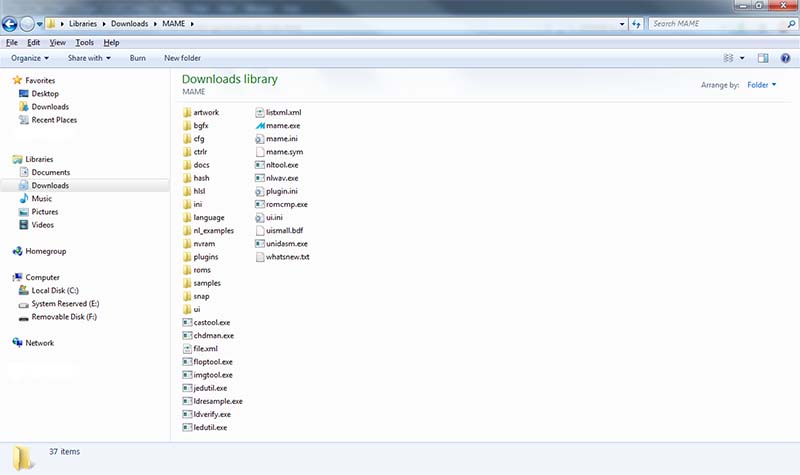
Right click on the mame.exe and select 'copy'. Go to your desktop, right click and select 'create shortcut'. This allows you to run MAME easily from the desktop.
While you're on the mamedev.org web site get some ROMs for testing purposes. You can get the freely available ROMs from here......
http://mamedev.org/roms/
Download one or two of the ZIP files and save them to your PC in the MAME/ROMs directory.
STEP 4 - Run MAME by double clicking the mame.exe file or the shortcut you created on the desktop. You will see a small selection of some of the available games like this.....
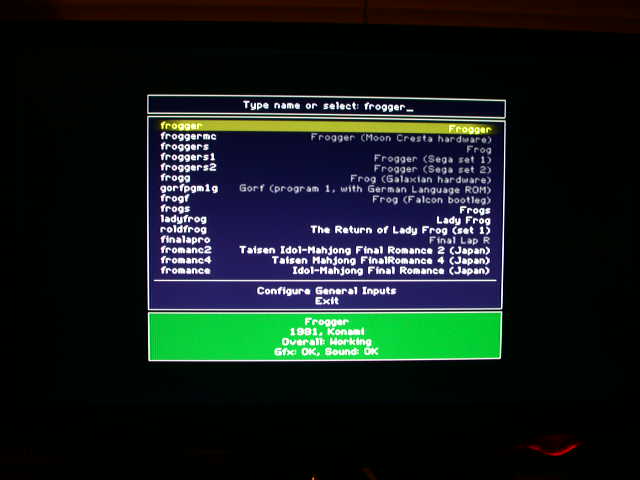
Now cursor down to one of the games and press RETURN and it will play on your PC monitor. Now press ESC twice to quit MAME then turn off your PC (shutdown etc) and continue reading.
You have now verified all is well with your PC and your MAME set-up.
STEP 5 - Buy a JPAC. This is an adapter that converts the signals output from your arcade control panel to something your PC can
understand and connects via the PS2 keyboard socket and VGA connector. Your PC sees your arcade panel as a keyboard and the JPAC will receive the video signal from your PC and send it to your arcade monitor via the JAMMA connector.
It can be purchased from http://www.ultimarc.com and looks like this.....

The newer version does not have the keyboard connectors and connects to the PC via USB.
It comes with a PS2 to PS2 cable which plugs into the PC's keyboard socket and a VGA to VGA cable which plugs into the PC's VGA card
connector.
STEP 6 - Connect the JPAC to your PC. First plug in the PS2 cable to the keyboard PS2 port on the back of your PC
(the purple round connector), then plug the other end into the JPAC PS2 socket labelled 'PC/KB USB'. Also connect your keyboard to the
keyboard pass-through connector labelled 'KEYBOARD' on the JPAC. This will allow dual controls via arcade panel and keyboard. The keyboard
in this case is used for the other buttons that your panel does not have, like ESC etc. Now plug the JPAC into the JAMMA connector on your
arcade machine. The final result should look like this.....
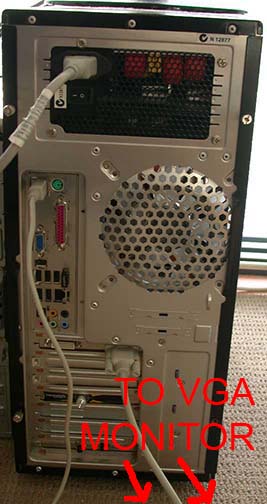 
Do not connect the VGA cable from the JPAC to your PC yet, leave the LCD monitor connected to your PC. You should now be able to play any
game using your arcade control panel. Boot your PC. Run MAME and run a game. When the attract mode starts, press 5 on your keyboard for a
credit then 1 on your keyboard to start the game. Now press F3 to reset the game. When the attract mode starts again insert a REAL coin into
the coin slot in your cab. Yes that's right, you now have a credit in your game from a real coin! Now press the real start button on your
arcade panel. The game will start and your real arcade joystick can be used to control the action. It works exactly the same way as when you
play a game in MAME using the keyboard only better :-D
Now press ESC twice on the keyboard and get back to work, no time for game playing yet!
STEP 7 - Configure your desktop resolution to 640x480 x 32-bit color at 60Hz by right-clicking on the desktop and selecting 'Screen Resolution'
If you can't get it to 60Hz or down to 640x480 click 'Advanced Settings' and select 'List All Modes'
Now select the correct resolution
640 x 480 Truecolor (32 bit) 60Hz. Click OK. You will be asked if it is OK, just click YES to accept the change....
and you will now be
at the desktop in a 640 x 480 resolution at 60Hz. Run MAME again, you probably won't notice any difference, then it'll hit you.....

Yeah it looks big but don't worry you won't notice it when you run MAME on your arcade monitor :-)
STEP 8 - Download Soft15kHz. This is a very nice program that makes your video card output at lower frequencies, specifically for
outputting the video to an arcade monitor. You can download it from here......
http://community.arcadeinfo.de/showthread.php?t=9367
The direct link is here.....
http://files.arianchen.de/soft15khz/soft15khz.zip
Copy the file to your MAME directory and unzip it. Find the file soft15khz.exe and right click it and select 'copy'. Now go to your
desktop and right click and select 'create shortcut'. You will now have a fast link to the frequency selection program on your desktop.
Run the program and select 'Install 15kHz'.
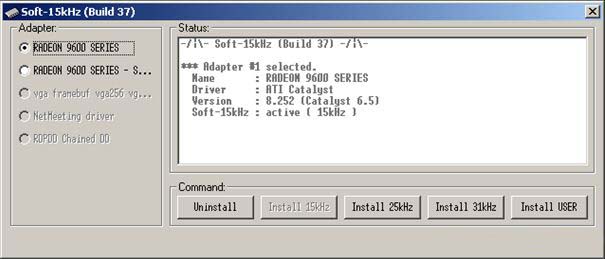
Now reboot your PC. You'll probably see a jumbled mess of crap. Don't worry, it's normal.
STEP 9 - Turn on your arcade cab. Unplug the PC monitor cable from your PC and plug the VGA cable from the JPAC VGA connector into
your PC's VGA connector.
You should see a stable picture on your arcade monitor of your PC desktop.....

You can now run MAME if you want but it'll run in a window and you'll be able to see the desktop etc.....


That's the basics of it.
STEP 10 -
Some tinkering and advanced things to look into.
Try this.... Go to your MAME dir and look for a file called MAME.INI. Note if you don't see it you need to go to a command prompt, change
dir to your MAME dir and type MAME -cc to create it. Unfortunately Mamedev isn't smart enough to give you this default-settings file
in the archive, so you must create it yourself. Once you have located the mame.ini, right-click it and select 'copy'. Now go to your desktop
and right click and select 'paste shortcut'. This will give you fast access to the MAME settings file. Now open mame.ini using notepad or
any text editor. Navigate down the file until you see the section titled 'WINDOWS VIDEO OPTIONS'. To the right of the word 'window' is a 1.
Change it to a 0 and save the mame.ini file. Exit the text editor. Note in later versions of MAME you can change settings using the built-in
UI. Now run MAME again.....
It's now full screen! Meaning it basically looks identical to the real thing!
If you want to get adventurous you can run a front-end like "Attractmode" that will allow you to see the text more easily on an arcade
monitor and even select games from the list with the joystick, including exiting and re-selecting a different game....
Attractmode is one of the better frontends out there and uses a rotating wheel to select the games. There are numerous themes available. The one I'm
using is called Robospin which shows an arcade cab and the picture and marquee change as the games are scrolled. It's really slick!

You can read more about attractmode at the official site (http://attractmode.org)
Generally MAME will auto-rotate the screen to suit a standard PC (i.e. horizontal) monitor so you can play any game on a horizontal arcade cabinet
monitor. But what if you want the game to fill the entire screen vertically on a monitor that is positioned vertically? That's very simple.
Open mame.ini with a text editor again, then navigate to the section that says 'CORE ROTATION OPTIONS'. You'll see the word 'rotate' with
a 1 next to it. Change it to a 0 then save the mame.ini and exit the text editor. Now when MAME runs any game it will show it just as
the real PCB would have. To rotate the game you need to rotate the monitor just like the real thing :-)
Before:

After:

If the game is rotated the wrong way for your cab, in the same section as 'rotate' there is 'rol' and 'ror'. If you set a 1 next to one of them it will rotate the picture left or right as required :-)
Or use the built-in UI "VIDEO OPTIONS" menu to change the rotation....

However my arcade monitor is horizontal so I should run a horizontal game to get a better idea of how it fits the screen. So run something like Street Fighter II then go into test (press F2) then go to the cross hatch pattern and set up your monitor's horizontal and vertical positions and width until it fits.....
 and colors.....
and colors.....

I knew Street Fighter II was good for something ;-)
Now exit that simply by pressing F2 to toggle test off and press F3 to reset the game and it will go back to the game....

Looks DAMN good doesn't it! You can't tell if it's MAME or the real PCB???? :-D
Now get to work and make your MAME cab!
|
| |




