

Some Sega DIMM units. Two of them are network-capable. |
The Sega NAOMI hardware is very nice but unfortunately using CDROM / DVDROM / GDROM drives in arcade games is seriously flawed because those
drives will eventually fail. Your expensive NAOMI cab will be unusable and you'll be very unhappy about that.
The solution is to use a Sega network DIMM. These can be used to play most of the 'regular' NAOMI GDROM games if you know how.
Previously some people were using this method (secretly) and helping chinese bootleggers and being paid MUCHO dollars in the process.
This secret bullshit has gone on long enough. Now everyone can do it for free. This is all based on my experience doing it. There may be other methods but I have not tried them.
You will need the following items.....
- Knowledge of basic Sega NAOMI hook-ups and power requirements etc.
- A working Sega NAOMI or NAOMI 2 main unit (obviously!)
- A working Sega NAOMI network DIMM unit. Any network-capable DIMM will work. It must have
this connector and it must have at least 3.17 firmware or later. 512M DIMM RAM isn't usually needed, 256M is enough and will speed up the booting since the unit does not need to check so much RAM on boot.
- A network zero key PIC. These were once hoarded and sold by those hoarding them.
I will blow that wide open soon by decapping some PICs I have
sorted it now and you can find info all over the net about it and obtain the binary or hex image easily, then program a blank PIC16F627A or
PIC16F628A yourself using an EPROM programmer. Be sure you set the config bits correctly. The most important one is the oscillator which
must be set to HS.
Here is a picture of the settings from my Topmax II EPROM programmer.
Here is another picture with the settings for the common TL-866-II or XGecu T56 EPROM programmer.
The customer ID and ID[0..3] can be anything. For convenience the proper PIC hex zero key dump with all the fuses already set correctly is
available here. Simply load that in and the fuses are already set.
- An RJ45 network cable (usually blue, like those used to connect a PC to a router)
- A PC running Windows. This PC will need to be near the arcade cab running the NAOMI system or you will need a L-O-N-G network cable.
- Track 3 from a NAOMI GDROM game. You can use the same images accepted by Makaron and MAME or rip your own using my NAOMI GDROM ripping guide here.
- PC software to upload the image to the DIMM unit. There is an official Sega Network DIMM upload tool. Back in 2010 or around that time searching would only show vague references to it. I have it now but I will show two methods using that and the freely available python script available by searching 'triforcetools.py'.
- An ADSL router or wireless ADSL router (or some other kind of cabled network link).
- Optionally, if you can't get your PC near the NAOMI unit you will need something like a wireless bridge (for example D-LINK DWL-G810),
or similar. I will show you how that works a bit later.
|
First, ensure your NAOMI has the latest boot ROM (revision G or later) and works normally using a ROM cart or GDROM then power off the system. I'm using a NAOMI 2
for this and my boot ROM is EPR-23608C.
Remove the ROM cart / normal DIMM unit and plug in the network DIMM unit.
Remove the PIC if one is plugged in and then remove the silver cover on top of the DIMM unit to expose the top board.
You'll see some jumpers like this.....


The jumpers must be set to enable network boot mode. You will see 3 jumpers labelled JP1, JP2 and JP3. Set them to the same as shown in the pic.
JP1 & JP2 are 1-2 and JP3 is 2-3. For regular (cart/GDROM) booting, JP1 & JP2 are 2-3 and JP3 is 1-2 (i.e. just opposite to network mode)
Don't replace the top silver cover just yet. Plug in the 'network' security PIC. Note which way it goes with key notch towards the network
connector and/or compare the cut-out in the top silver cover and orientate the PIC the same way. This will allow you to see what's going on via the LEDs....
Now power on the unit. It will take about 20 seconds for the system
to come up on screen. This is normal for the DIMM in network mode. You will see the LEDs flash occasionally. Note the presence of the 'NETWORK SYSTEM' logo on screen....
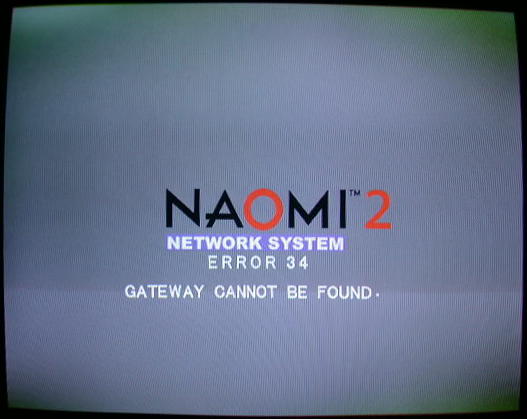
Now power off and plug in the network cable to your PC and to the DIMM. Now power on again and note a difference....

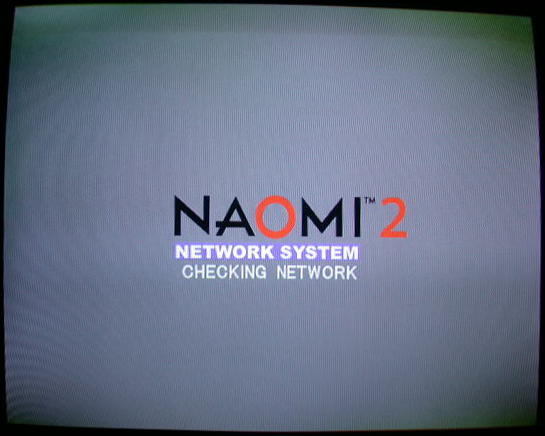
There's a green and red LED on now always and the system is looking for the network server :-)
There may be an error if your network cable is faulty or not connected to your PC or if the network settings are not set properly. Just
ignore the error but remember that when it's working properly the green and red LED should be on.
Now go into test mode then select 'NETWORK SETTING'
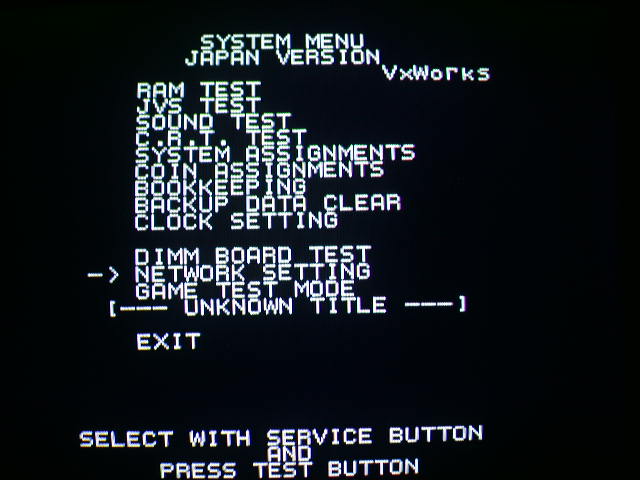
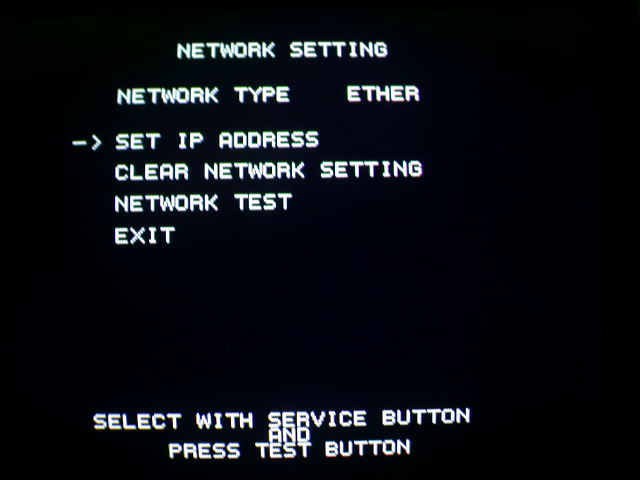
Ensure 'NETWORK TYPE' is set to 'ETHER'
Go into 'SET IP ADDRESS'
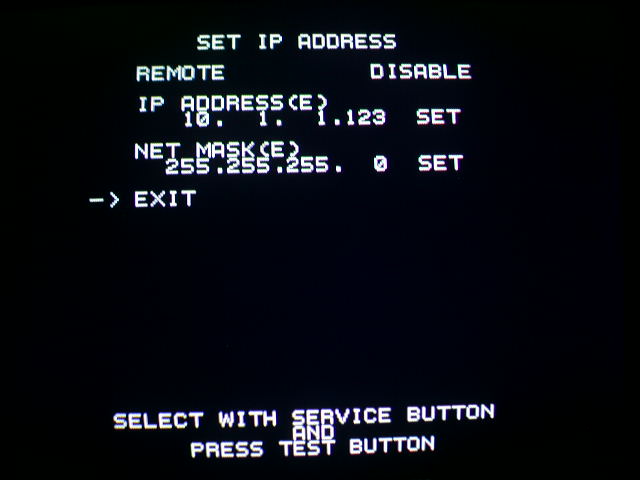
Navigate the items using the test and service buttons on the side of the NAOMI unit. Move the cursor using service and select or change items using test.
Set 'REMOTE' to 'DISABLE'
Set 'IP ADDRESS' to something within the range of your network. On my network the router is 10.1.1.1 so I've set it to 10.1.1.123.
When you move the cursor to 'SET' press the test button to save the new IP address.
Set 'NET MASK' to the same as your local network and ensure you press the test button on 'SET' to save the setting.
Now exit from the menu and back to the main test menu, then select 'EXIT' to reset the system.
Now you'll see a new error.....
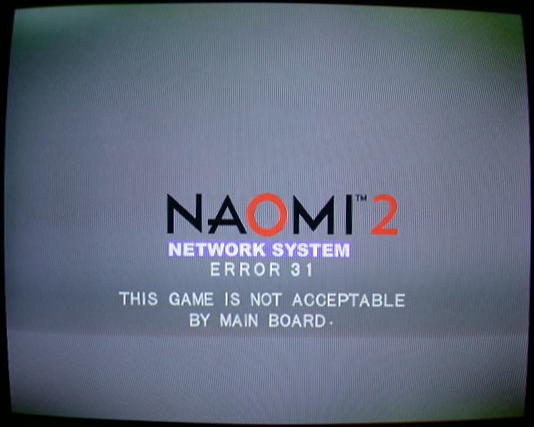
This means the RAM inside the DIMM is either corrupted or is empty. You might also see this if your DIMM battery is dead so ensure your battery is good.
You can use it without a battery but after power off/on you'll need to re-load the game. With a good battery it will save the contents of the
DIMM RAM and keep it there for next time.
Now you must power off the system again. The reason is when you change settings (IP etc) the system must re-load it and the 'EXIT' item does
not fully re-load the system. So power off then on, ensuring your network cable is plugged in. Now you will see a new screen message....
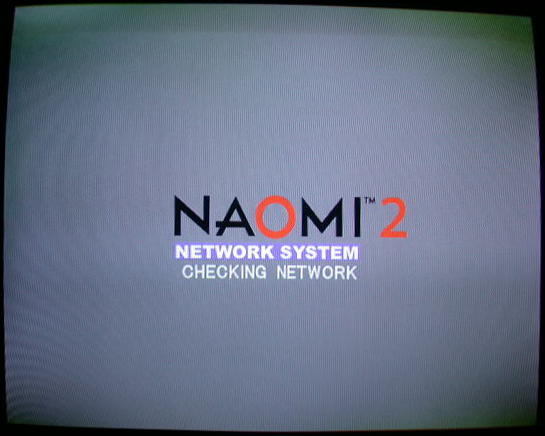
On your PC open up a DOS Command Prompt and ping the DIMM unit....
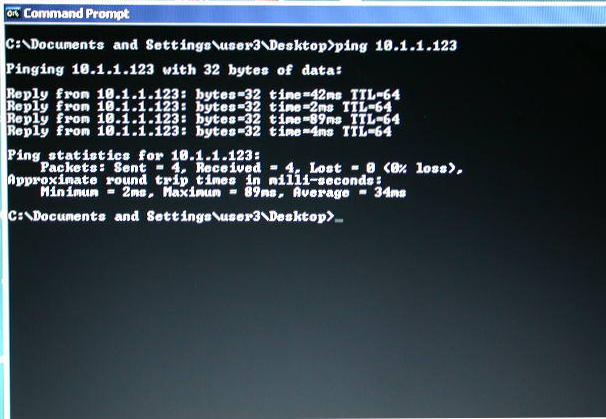
It should respond and if so everything is fine. If not check your network cable, router and/or the IP address of your router and IP address
you set in the DIMM unit.
Now get the game file from the GDROM disc or from Makaron or MAME. There's a Makaron Guide on the mameworld forums (search 'The Naomi Makaron Quick Start Guide'), but the important parts are below....
1- Make sure your MSVC runtime libraries are up to date:
http://www.microsoft.com/downloads/detai...;displaylang=en
2- Get and extract Makaron to a temp dir.
3- Get chdman.exe from MAME and put it in your temp dir then open a command prompt.
4- Extract your game CHD at command line:
chdman -extractcd input.chd game.toc game.bin
5. Make a text file containing the following....
FILE "game.bin" BINARY
TRACK 03 MODE1/2352
INDEX 01 10:00:00
Save it as 'game.cue' to your temp dir.
6- Install isobuster and launch it. You can set it to free options only.
Method A - File/Open Image File/load the game.cue file
This will open it up directly and no need to search for anything.
Otherwise, if that fails, you'll have to find the files manually....
Method B - Open the game.bin file.
Right Click on Track 1 then 'Find Missing Files and Folders'
When it's done, look for something like [Recovered File System] in the list
In both cases A and B, extract the largest file into your temp folder, should be something like GAMEID.BIN
7- Paste DEScrypt.exe from Makaron's Decrypt folder into your temp folder and run it on the file you just extracted. Example:
descrypt 2F3226165B9E407C gameid.bin
The number is the PIC DES key for that game from my Naomi page. It will make a gameid.dat file.
This is the file you will (eventually) upload to the DIMM board.
Upload it using some other top secret software.
The official Sega tool wasn't available publicly (although it is available now easily). For now we use a public python script called 'triforcetools.py'.
First go here: http://www.python.org/download/
Download this: http://www.python.org/ftp/python/2.6.4/python-2.6.4.msi
Then you need the crypto package. Go here.... http://www.voidspace.org.uk/python/modules.shtml#pycrypto
And download this: http://www.voidspace.org.uk/downloads/pycrypto-2.0.1.win32-py2.6.exe
Install all of the above programs.
Insert a network PIC into your DIMM board and upload your decrypted image (i.e. GAMEID.DAT)....
Type the following from a command prompt:
triforcetools.py 10.1.1.123 gameid.dat
You will see...
connecting...
ok!
length: 0a000000
The triforcetools script will set the key to 0 so there's no DES key but a PIC is still required to be present.
***************************
Using the official DIMM upload tool software is quite simple. Assuming the name of your track 3 is called vt2.bin and the IP of your DIMM unit is
10.1.1.123, type....
transfergame.exe 10.1.1.123 vt2.bin
Many things will happen now. The PC shows some info from the DIMM (firmware rev and amount of DIMM RAM and other crap) then the NAOMI unit
will reset and a new message will show on screen. Note if the NAOMI doesn't allow uploading via network your DIMM firmware is too old and
needs to be updated. To do that you must use the GDROM for DIMM Firmware Update and matching PIC. The only other option is to re-flash the TSOP flashROM manually.
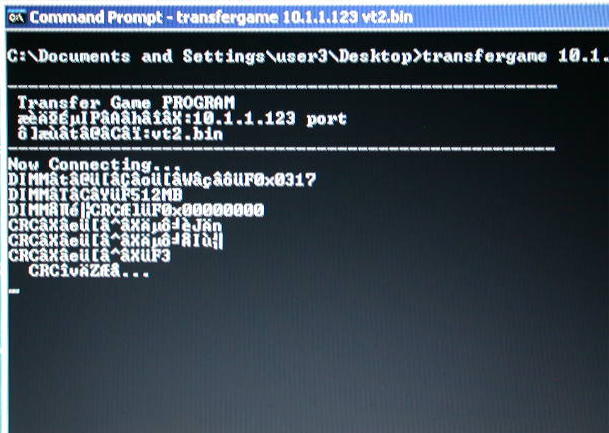
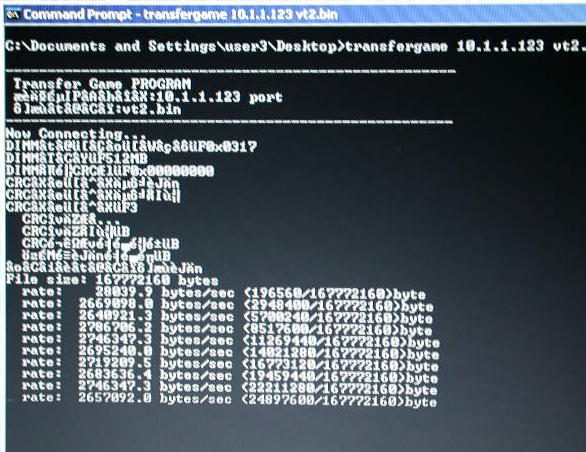
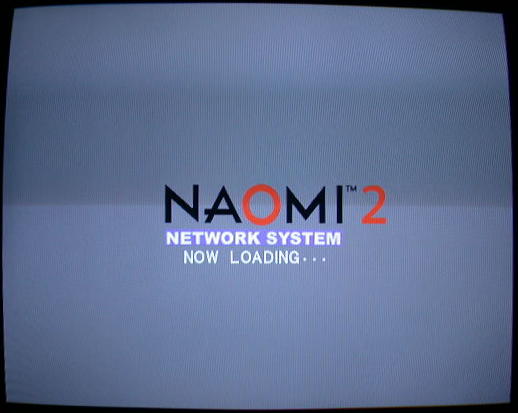
The PC will upload the image as fast as your network will allow up to the limit that the DIMM can accept it. I got around 2.5MB/s-3MB/s. Uploading a 90M track 3 took about 1 minute here.
***************************
After the image is fully uploaded the NAOMI will reset again and check the DIMM RAM like it normally would if the game had been loaded
from a GDROM....
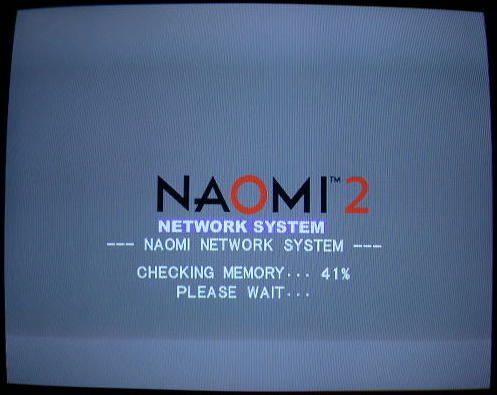
Then the game boots and that is the end of it.
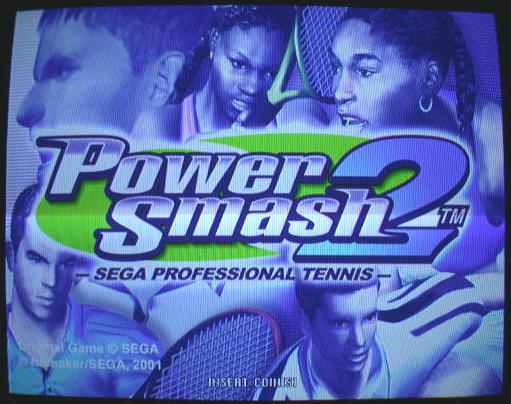
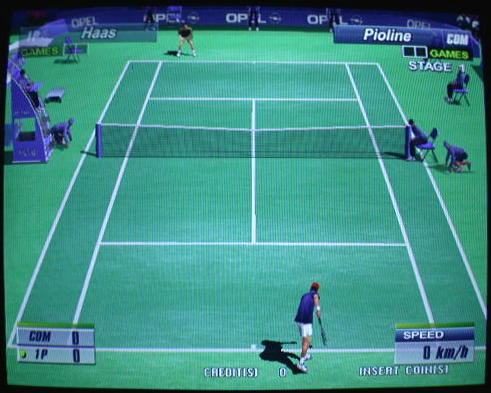
Assuming your battery is good you can power off/on and the NAOMI will check the RAM then load the game quickly. If you get any errors (like error 31 shown above) then your battery is suspect and it will need to be charged or replaced.
Some other errors I've documented....
- ERROR 31 THIS GAME IS NOT ACCEPTABLE BY MAIN BOARD - Bad PIC or wrong PIC for that game. If testing with real GDROM drive the drive will not make any laser mechanism seeking noises (usually 5 seeks occur). Also be sure if you programmed a PIC that you set the PIC config correctly and you select HS as clock source or you'll get the same ERROR 31 ;-)
- ERROR 04 BOARD MALFUNCTIONING - 93C46 EEPROM located on bottom of DIMM board is bad or missing.
- ERROR 22 COMMUNICATION ERROR OCCURRED BETWEEN MAIN BOARD AND OPTION BOARD
Many reasons why this can show. Board not working/dead. Things I tried....
- If jumpers are missing on a working DIMM this same error shows
- If top board with connectors is missing or not properly connected this same error shows
- Replaced 74LVC16245 buffer... no change
- Moved a flashrom from a working DIMM to the bad DIMM... no change
- Replaced 74LVC3257 multiplexors... no change
- Replaced 5x MB3771 reset chips... no change
- Replaced RAM on DIMM board (there are 4).... no change
- Most likey one of the custom chips is bad (there are 3)
Result is permanent GAME OVER. The End.
***************************
Now let's move onto something a bit different. Suppose you couldnt get your PC close to the arcade cab (perhaps it's outside in your shed
or in your gameroom across the other side of the house), what would you do? Well you could buy a 50 metre network cable or use wireless.
Yes that's right, we'll create a wireless NAOMI :-D
All you need is something like this little gizmo....

What this thing does is connects to your wireless router and gives you an RJ45 network cable connection so you can plug it into the NAOMI.
You can use it to give you a wireless connection on any device that has an RJ45 connector but can't accept a wireless link because it's too
old. I've used this thing in the past to give me a wireless internet connection on my Amiga 4000 and Apple iMac G3 'Bondi Blue'. You must
pre-configure it to connect to your wireless router (with WEP/WPA password etc). I'm not going to go into details here, just check the manual
that comes with the wireless bridge and set it up so it works.
When you power it on and plug it into the NAOMI DIMM unit we have the same network link to the router as before. You will be able to ping it
from the PC as before also and you can do that from as far away as your wireless link will allow (usually 50 metres or less). Everything is
exactly the same but we don't have a long network cable going across the house. Just upload the image as noted above, there are no additional
changes required. Happy gaming :-D
|
If you want to help with dumping NAOMI games for emulation purposes, please consider
donating.
|
|



